Diagrams Quick Start Tutorial
Introduction
This tutorial will walk you through the basics of using the diagrams DSL to create graphics in a powerful, modular, and declarative way. There's enough here to get you started quickly; for more in-depth information, see the user manual.
This is not a Haskell tutorial (although a Haskell-tutorial-via-diagrams is a fun idea and may happen in the future). For now, we recommend Learn You a Haskell for a nice introduction to Haskell; Chapters 1-6 should give you pretty much all you need for working with diagrams.
Resources
Some resources that may be helpful to you as you learn about diagrams:
The user manual
The
#diagramsIRC channel on freenode.org
Getting started
Before getting on with generating beautiful diagrams, you'll need a few things:
GHC/The Haskell Platform
You'll need a recent version of the Glasgow Haskell Compiler (7.8 or later), as well as the cabal-install tool. If you do not already have these, we recommend following the minimal installer instructions.
Installation
Once you have the prerequisites, installing the diagrams libraries themselves should be a snap. We recommend installing diagrams in a sandbox, like so:
cabal sandbox init
cabal install diagramsTo make use of the diagrams libraries in the sandbox, you can use commands such as
cabal exec -- ghc --make MyDiagram.hswhich will run ghc --make MyDiagram.hs in the sandbox environment.
Alternatively, on any Unix-ish system you should be able to do
something like
cabal exec bash(feel free to substitute your favorite shell in place of bash).
This will start a new shell in an environment with all the diagrams
packages available to GHC; you can now run ghc normally, without
the need for cabal exec. To exit the sandbox, just exit the shell.
diagrams is just a wrapper package which pulls in the following
four packages:
diagrams-corecontains the core data structures and definitions that form the abstract heart of the library.diagrams-libis a standard library of drawing primitives, attributes, and combinators built on top of the core library.diagrams-contribis a library of user-contributed extensions.diagrams-svgis a backend which renders diagrams as SVG files.
There are other backends as well; see the diagrams package documentation and the diagrams wiki for more information.
Philosophy
Before diving in to create some diagrams, it's worth taking a minute to explain some of the philosophy that drove many of the design decisions. (If you're particularly impatient, feel free to skip this section for now—but you might want to come back and read it later!)
Positioning and scaling are always relative. There is never any global coordinate system to think about; everything is done relative to diagrams' local vector spaces. This is not only easier to think about, it also increases modularity and compositionality, since diagrams can always be designed without thought for the context in which they will eventually be used. Doing things this way is more work for the library and less work for the user, which is the way it should be.
Almost everything is based around the concept of monoids (more on this later).
The core library is as simple and elegant as possible—almost everything is built up from a very small set of primitive types and operations. One consequence is that diagrams is optimized for simplicity and flexibility rather than for speed; if you are looking to do real-time graphics generation you will probably be best served by looking elsewhere! (With that said, however, we certainly are interested in making diagrams as fast as possible without sacrificing other features, and there have been several cases of people successfully using diagrams for simple real-time graphics generation.)
Your first diagram
Create a file called DiagramsTutorial.lhs
with the following contents:
> {-# LANGUAGE NoMonomorphismRestriction #-}
> {-# LANGUAGE FlexibleContexts #-}
> {-# LANGUAGE TypeFamilies #-}
>
> import Diagrams.Prelude
> import Diagrams.Backend.SVG.CmdLine
>
> myCircle :: Diagram B
> myCircle = circle 1
>
> main = mainWith myCircleTurning off the Dreaded Monomorphism Restriction is quite important: if you don't, you will almost certainly run into it (and be very confused by the resulting error messages). The other two extensions are not needed for this simple example in particular, but are often required by diagrams in general, so it doesn't hurt to include them as a matter of course.
This tutorial assumes the latest version of diagrams (namely,
1.4). If you get an error message saying Expecting one more
argument to 'Diagram B', it means you have an older (1.2 or older)
version of diagrams installed. We recommend upgrading to the
latest version.
The first import statement brings into scope the entire diagrams DSL
and standard library, as well as a few things from other libraries
re-exported for convenience. The second import is so that we can
use the SVG backend for rendering diagrams. Among other things, it
provides the function mainWith, which takes a diagram as input (in
this case, a circle of radius 1) and creates a command-line-driven
application for rendering it.
Let's compile and run it:
$ ghc --make DiagramsTutorial.lhs
[1 of 1] Compiling Main ( DiagramsTutorial.lhs, DiagramsTutorial.o )
Linking DiagramsTutorial ...
$ ./DiagramsTutorial -o circle.svg -w 400If you now view circle.svg in your favorite web browser, you should
see an unfilled black circle on a white background (actually, it's on
a transparent background, but most browsers use white):
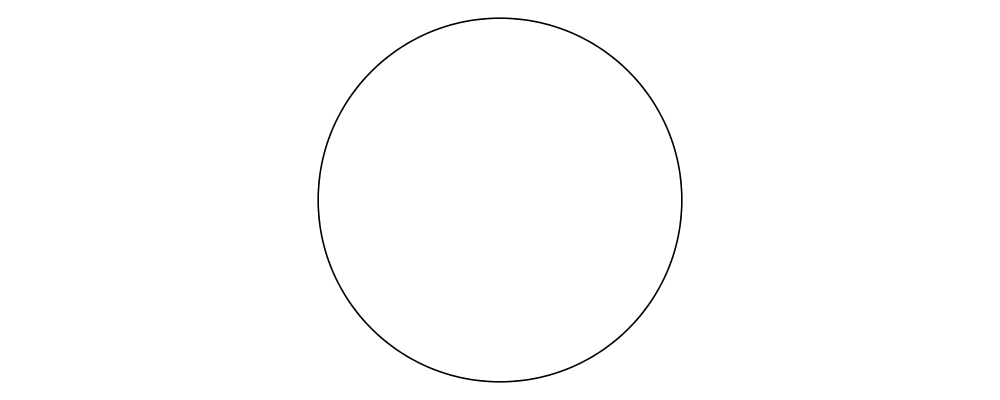
Be careful not to omit the -w 400 argument! This specifies that the
width of the output file should be 400 units, and the height should
be determined automatically. You can also specify just a height
(using -h), or both a width and a height if you know the exact
dimensions of the output image you want (note that the diagram will
not be stretched; extra padding will be added if the aspect ratios do
not match). If you do not specify a width or a height, the absolute
scale of the diagram itself will be used, which in this case would be
rather tiny—only 2x2.
There are several more options besides -o, -w, and -h; you can
see what they are by typing ./DiagramsTutorial --help. The
mainWith function is also quite a bit more general than accepting
just a diagram: it can accept animations, lists of diagrams,
association lists of names and diagrams, or functions producing any of
the above. For more information, see the diagrams command-line
creation tutorial.
A few miscellaneous notes:
Diagrams does not require the use of literate Haskell (
.lhs) files; normal.hsfiles work perfectly well. However, we suggest using.lhswhile following diagrams tutorials, since you will be able to easily copy and paste sections of text and code from the tutorial page into your editor without reformatting it.The type signature on
myCircle :: Diagram Bis needed to inform the diagrams framework which backend you intend to use for rendering (every backend exportsBas a synonym for itself). Without the type signature, you are likely to get type errors about ambiguous type variables. You can often get away with putting just one type signature on the final diagram to be rendered, and letting GHC infer the rest, though including more type signatures can also be helpful.
Attributes
Suppose we want our circle to be blue, with a thick dashed purple
outline (there's no accounting for taste!). We can apply attributes to
the circle diagram with the (#) operator:
You may need to include a type signature to build the examples that
follow. We omit example :: Diagram B in the examples below.
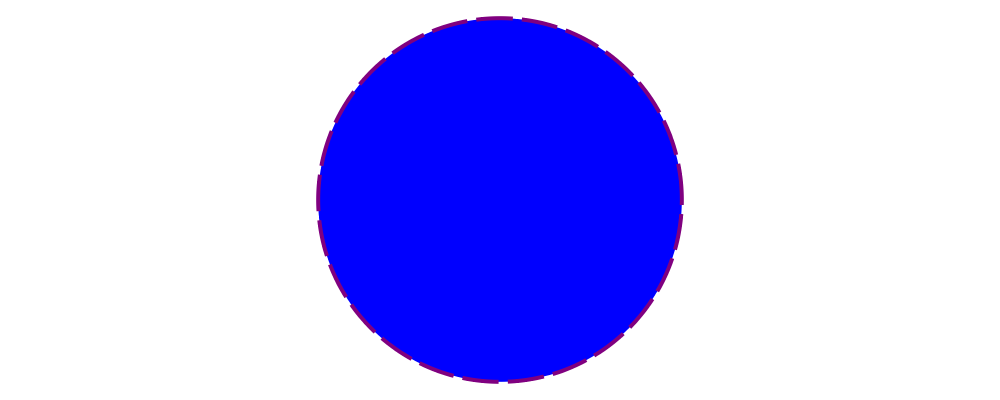
> example = circle 1 # fc blue
> # lw veryThick
> # lc purple
> # dashingG [0.2,0.05] 0There's actually nothing special about the (#) operator: it's just
reverse function application, that is,
> x # f = f xJust to illustrate,
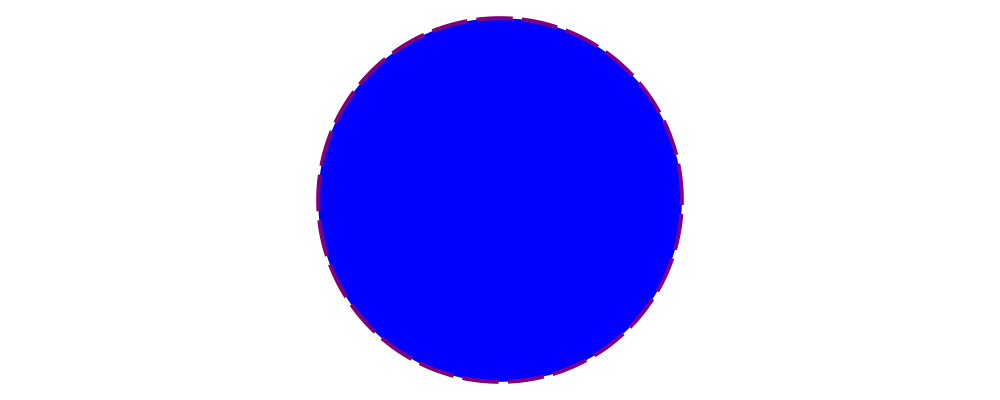
> example = dashingG [0.2,0.05] 0 . lc purple . lw veryThick . fc blue
> $ circle 1produces exactly the same diagram as before. So why bother with
(#)? First, it's often more natural to write (and easier to read)
what a diagram is first, and what it is like second. Second,
(#) has a high precedence (namely, 8), making it more convenient to
combine diagrams with specified attributes. For example,
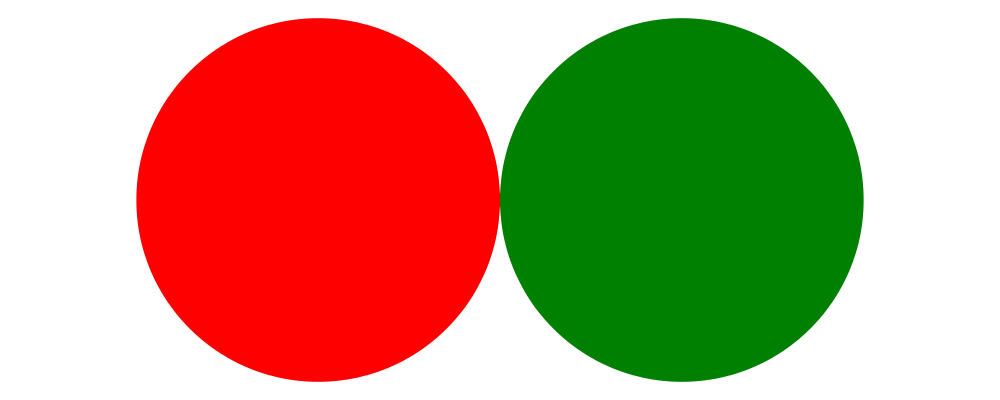
> example = circle 1 # fc red # lw none ||| circle 1 # fc green # lw noneplaces a red circle with no border next to a green circle with no
border (we'll see more about the (|||) operator shortly). Without
(#) we would have to write something with more parentheses, like
> (fc red . lw none $ circle 1) ||| (fc green . lw none $ circle 1)For information on other standard attributes, see the
Diagrams.Attributes and Diagrams.TwoD.Attributes
modules.
Combining diagrams
OK, so we can draw a single circle: boring! Much of the power of the diagrams framework, of course, comes from the ability to build up complex diagrams by combining simpler ones.
Let's start with the most basic way of combining two diagrams:
superimposing one diagram on top of another. We can accomplish this
with atop:
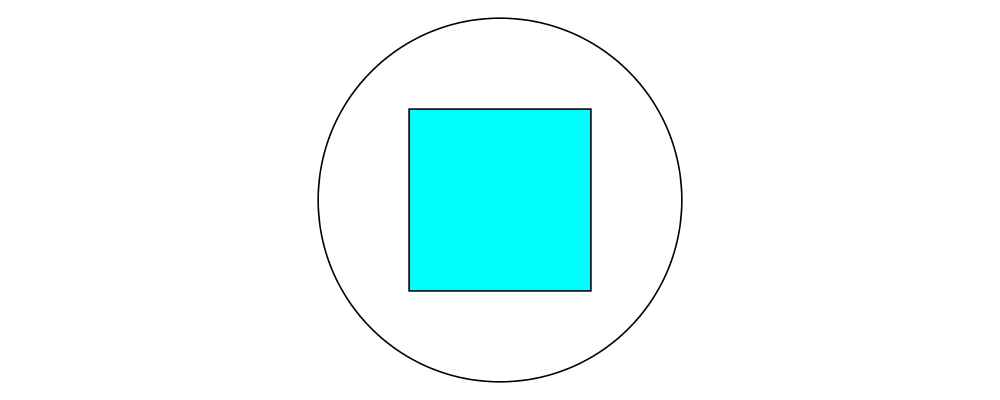
> example = square 1 # fc aqua `atop` circle 1(Incidentally, these colors are coming from the
Data.Colour.Names module.)
"Putting one thing on top of another" sounds rather vague: how do we know exactly where the circle and square will end up relative to one another? To answer this question, we must introduce the fundamental notion of a local origin.
Local origins
Every diagram has a distinguished point called its local origin.
Many operations on diagrams—such as atop—work somehow with
respect to the local origin. atop in particular works by
superimposing two diagrams so that their local origins coincide (and
this point becomes the local origin of the new, combined diagram).
The showOrigin function is provided for conveniently visualizing the
local origin of a diagram.
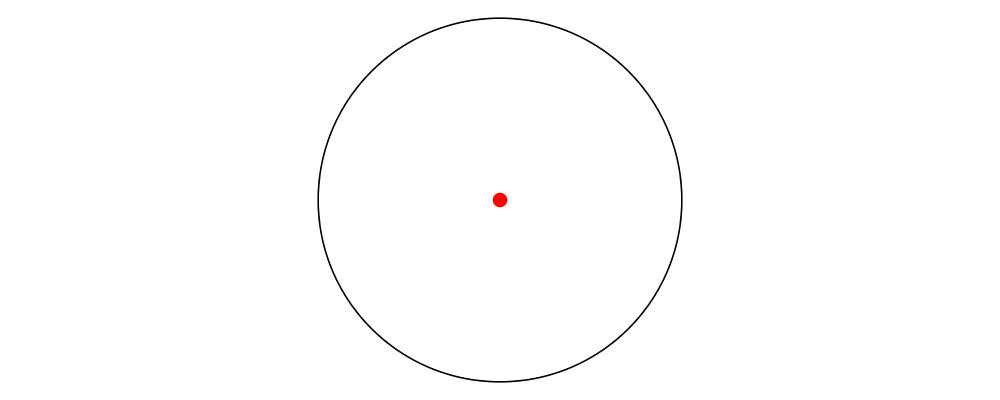
> example = circle 1 # showOriginNot surprisingly, the local origin of circle is at its center. So
is the local origin of square. This is why square 1 `atop` circle 1
produces a square centered on a circle.
Side-by-side
Another fundamental way to combine two diagrams is by placing them
next to each other. The (|||) and (===) operators let us
conveniently put two diagrams next to each other in the horizontal or
vertical directions, respectively. For example, horizontal:
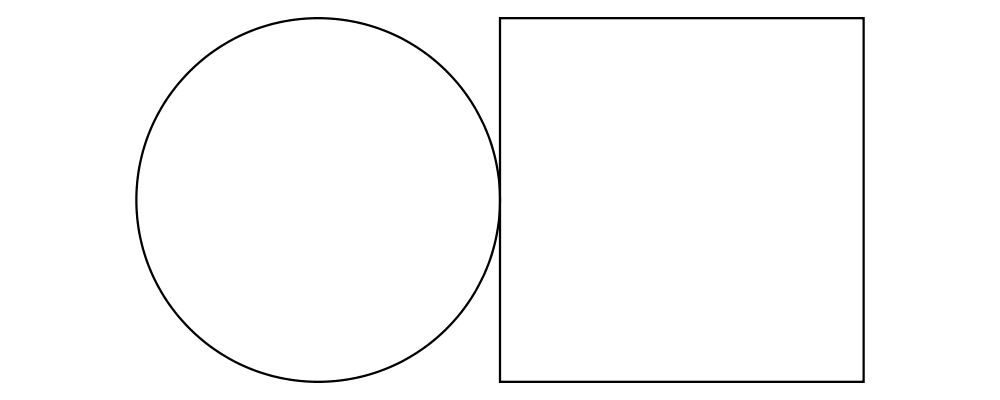
> example = circle 1 ||| square 2and vertical:
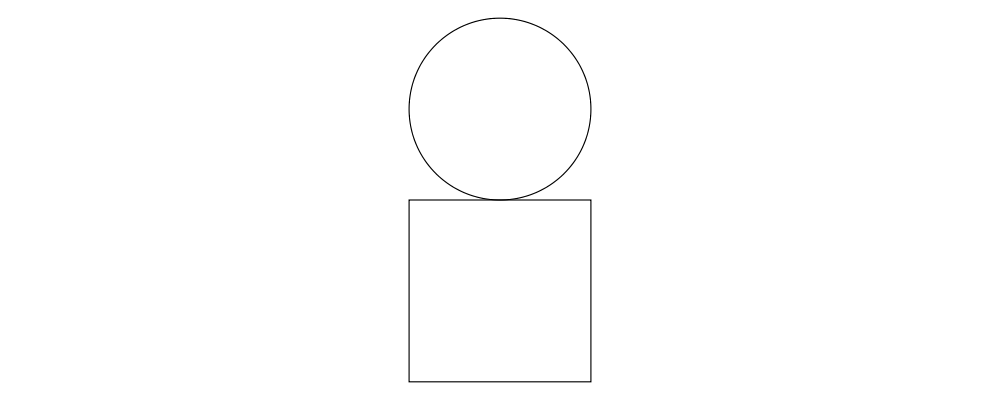
> example = circle 1 === square 2The two diagrams are arranged next to each other so that their local
origins are on the same horizontal or vertical line. As you can
ascertain for yourself with showOrigin, the local origin of the new,
combined diagram coincides with the local origin of the first diagram.
The hcat and vcat functions are provided for laying out an entire
list of diagrams horizontally or vertically:
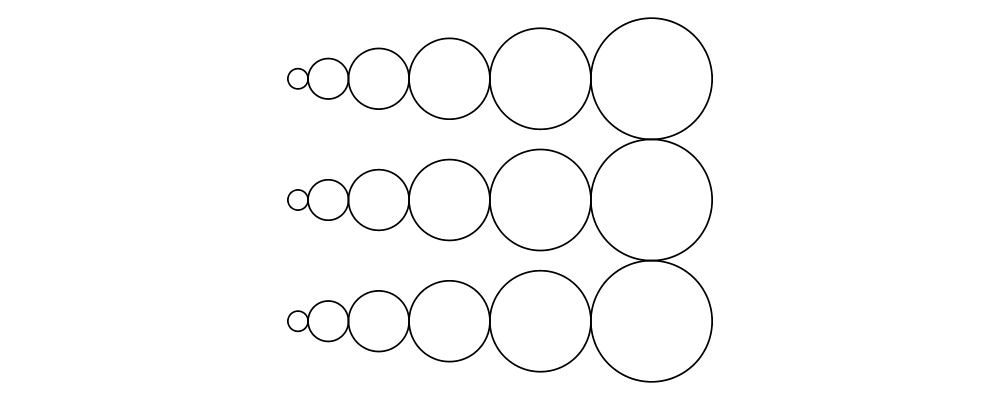
> circles = hcat (map circle [1..6])
> example = vcat (replicate 3 circles)See also hsep and vsep for including space in between subsequent
diagrams.
(|||) and (===) are actually just convenient specializations of
the more general beside combinator. beside takes as arguments a
vector and two diagrams, and places them next to each other "along
the vector"—that is, in such a way that the vector points from the
local origin of the first diagram to the local origin of the second.
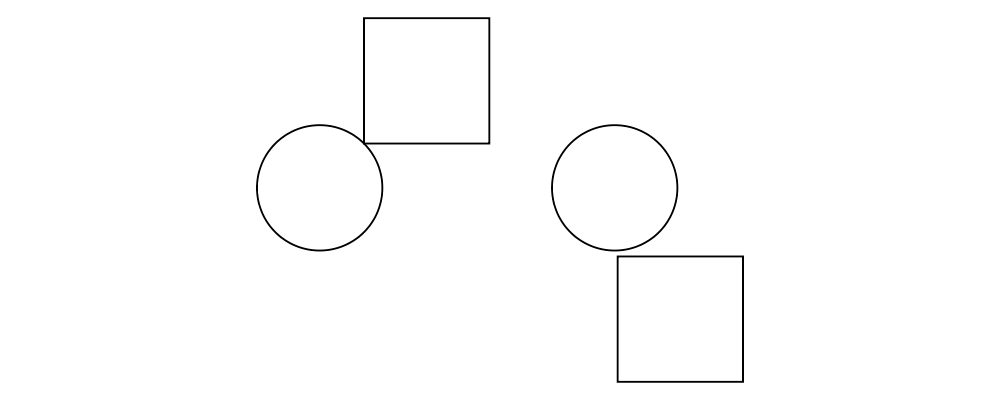
> circleSqV1 = beside (r2 (1,1)) (circle 1) (square 2)
>
> circleSqV2 = beside (r2 (1,-2)) (circle 1) (square 2)
>
> example = hcat [circleSqV1, strutX 1, circleSqV2]Notice how we use the r2 function to create a 2D vector from a pair
of coordinates; see the vectors and points tutorial for more.
Envelopes
How does the diagrams library figure out how to place two diagrams "next to" each other? And what exactly does "next to" mean? There are many possible definitions of "next to" that one could imagine choosing, with varying degrees of flexibility, simplicity, and tractability. The definition of "next to" adopted by diagrams is as follows:
To place two diagrams next to each other in the direction of a vector v, place them as close as possible so that there is a separating line perpendicular to v; that is, a line perpendicular to v such that the first diagram lies completely on one side of the line and the other diagram lies completely on the other side.
There are certainly some tradeoffs in this choice. The biggest
downside is that adjacent diagrams sometimes end up with undesired
space in between them. For example, the two rotated ellipses in the
diagram below have some space between them. (Try adding a vertical
line between them with vrule and you will see why.)
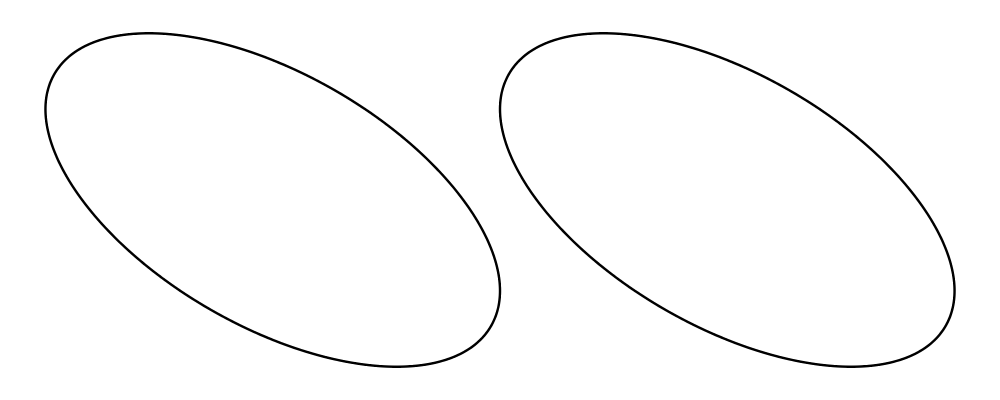
> example = ell ||| ell
> where ell = circle 1 # scaleX 0.5 # rotateBy (1/6)However:
This rule is very simple, in that it is easy to predict what will happen when placing two diagrams next to each other.
It is also tractable. Every diagram carries along with it an "envelope"—a function which takes as input a vector v, and returns the minimum distance to a separating line from the local origin in the direction of v. When composing two diagrams with
atopwe take the pointwise maximum of their envelopes; to place two diagrams next to each other we use their envelopes to decide how to reposition their local origins before composing them withatop.
Happily, in this particular case, it is possible to place the ellipses tangent to one another (though this solution is not quite as general as one might hope):
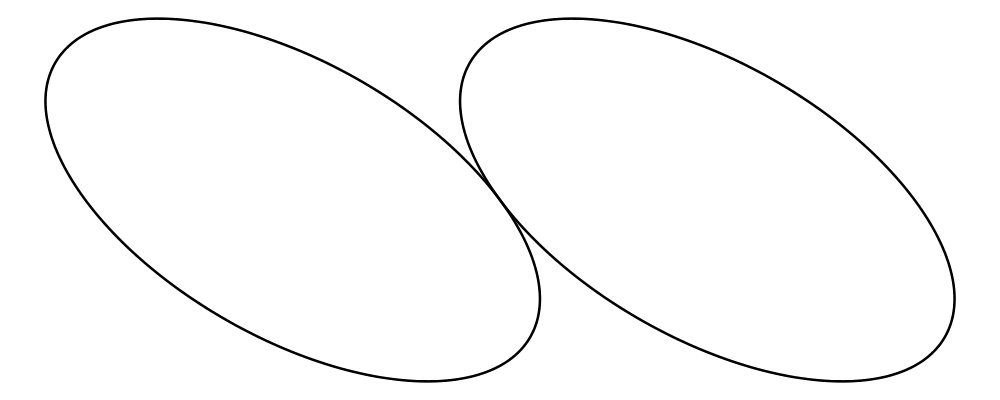
> example = ell # snugR <> ell # snugL
> where ell = circle 1 # scaleX 0.5 # rotateBy (1/6)The snug class of functions use diagrams' trace (something like an
embedded raytracer) rather than their envelope. (For more information,
see Diagrams.TwoD.Align and the user manual section on
traces.)
Transforming diagrams
As you would expect, there is a range of standard functions available for transforming diagrams, such as:
scale(scale uniformly)scaleXandscaleY(scale in the X or Y axis only)rotate(rotate by an Angle)rotateBy(rotate by a fraction of a circle)reflectXandreflectYfor reflecting along the X and Y axes
For example:
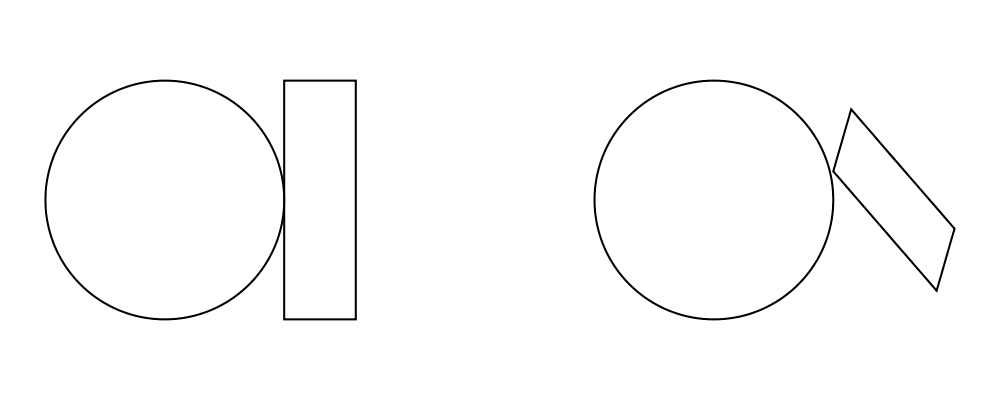
> circleRect = circle 1 # scale 0.5 ||| square 1 # scaleX 0.3
>
> circleRect2 = circle 1 # scale 0.5 ||| square 1 # scaleX 0.3
> # rotateBy (1/6)
> # scaleX 0.5
>
> example = hcat [circleRect, strutX 1, circleRect2](Of course, circle 1 # scale 0.5 would be better written as just circle 0.5.)
Translation
Of course, there are also translation transformations like
translate, translateX, and translateY. These operations
translate a diagram within its local vector space—that is,
relative to its local origin.
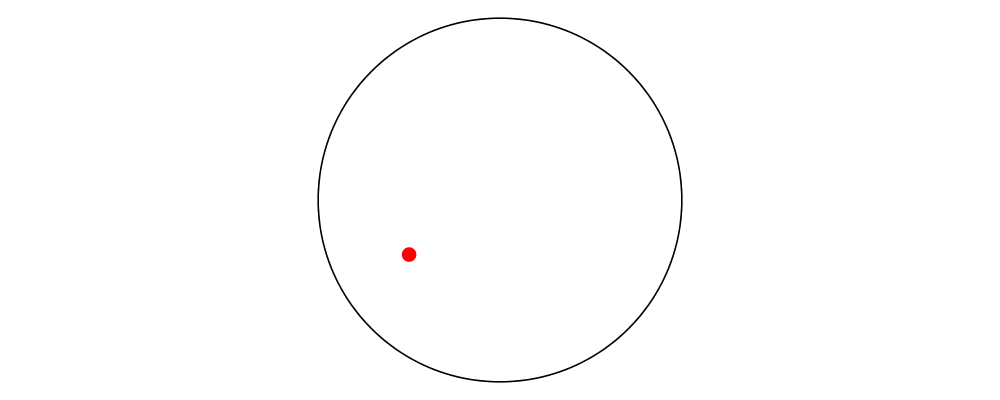
> example = circle 1 # translate (r2 (0.5, 0.3)) # showOriginAs the above example shows, translating a diagram by (0.5, 0.3) is
the same as moving its local origin by (-0.5, -0.3).
Since diagrams are always composed with respect to their local origins, translation can affect the way diagrams are composed.
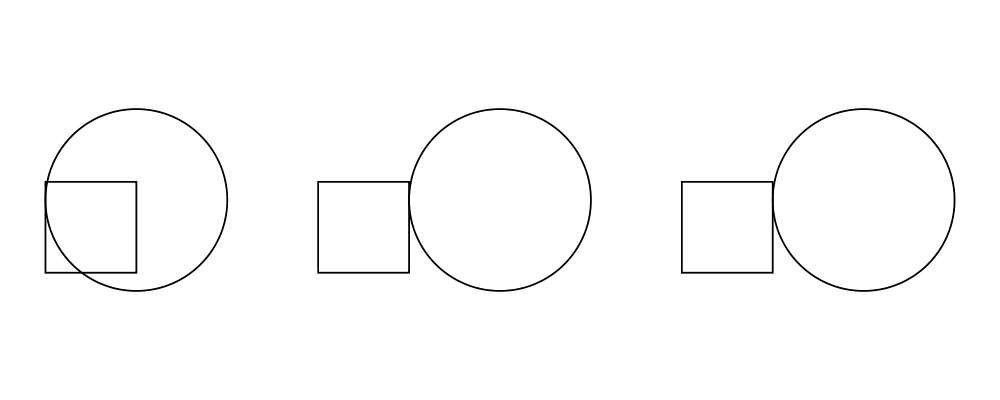
> circleSqT = square 1 `atop` circle 1 # translate (r2 (0.5, 0.3))
> circleSqHT = square 1 ||| circle 1 # translate (r2 (0.5, 0.3))
> circleSqHT2 = square 1 ||| circle 1 # translate (r2 (19.5, 0.3))
>
> example = hcat [circleSqT, strutX 1, circleSqHT, strutX 1, circleSqHT2]As circleSqHT and circleSqHT2 demonstrate, when we place a
translated circle next to a square, it doesn't matter how much the
circle was translated in the horizontal direction—the square and
circle will always simply be placed next to each other. The vertical
direction matters, though, since the local origins of the square and
circle are placed on the same horizontal line.
Aligning
It's quite common to want to align some diagrams in a certain way
when placing them next to one another—for example, we might want a
horizontal row of diagrams aligned along their top edges. The
alignment of a diagram simply refers to its position relative to its
local origin, and convenient alignment functions are provided for
aligning a diagram with respect to its envelope. For example,
alignT translates a diagram in a vertical direction so that its
local origin ends up exactly on the edge of its envelope.
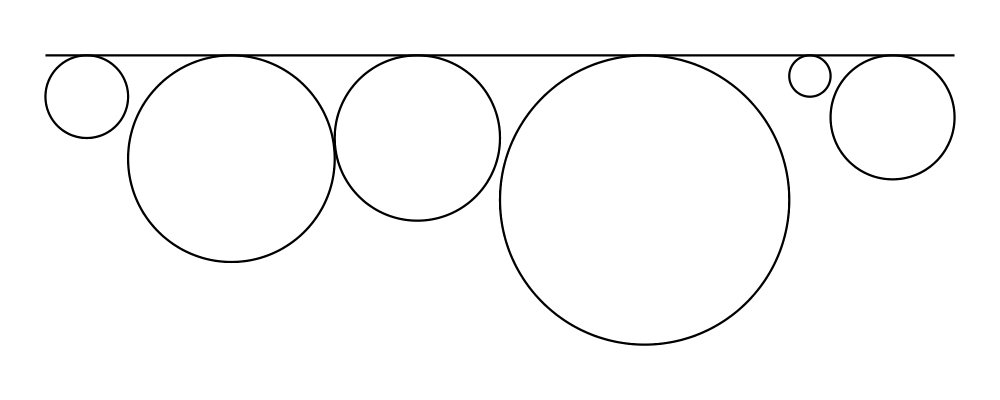
> example = hrule (2 * sum sizes) === circles # centerX
> where circles = hcat . map alignT . zipWith scale sizes
> $ repeat (circle 1)
> sizes = [2,5,4,7,1,3]See Diagrams.TwoD.Align for other alignment combinators.
Diagrams as a monoid
As you may have already suspected if you are familiar with monoids,
diagrams form a monoid under atop. This means that you can use
(<>) instead of atop to superimpose two diagrams. It also means
that mempty is available to construct the "empty diagram", which
takes up no space and produces no output.
Quite a few other things in the diagrams standard library are also monoids (transformations, trails, paths, styles, colors, envelopes, traces...).
A worked example
As a way of exhibing a complete example and introducing some additional features of diagrams, consider trying to draw the following picture:
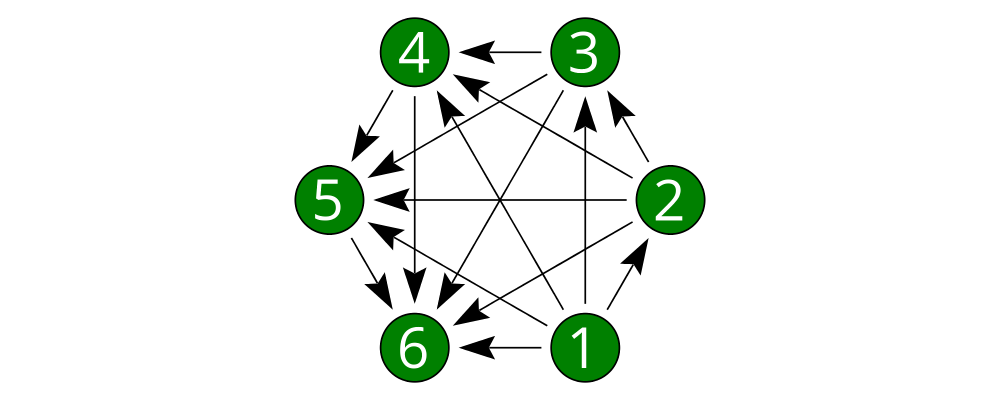
This features a hexagonal arrangement of numbered nodes, with an arrow from node \(i\) to node \(j\) whenever \(i < j\). While we're at it, we might as well make our program generic in the number of nodes, so it generates a whole family of similar diagrams.
The first thing to do is place the nodes. We can use the regPoly
function to produce a regular polygon with sides of a given length. (In
this case we want to hold the side length constant, rather than the
radius, so that we can simply make the nodes a fixed size. To create
polygons with a fixed radius as well as many other types of polygons,
use the polygon function.)
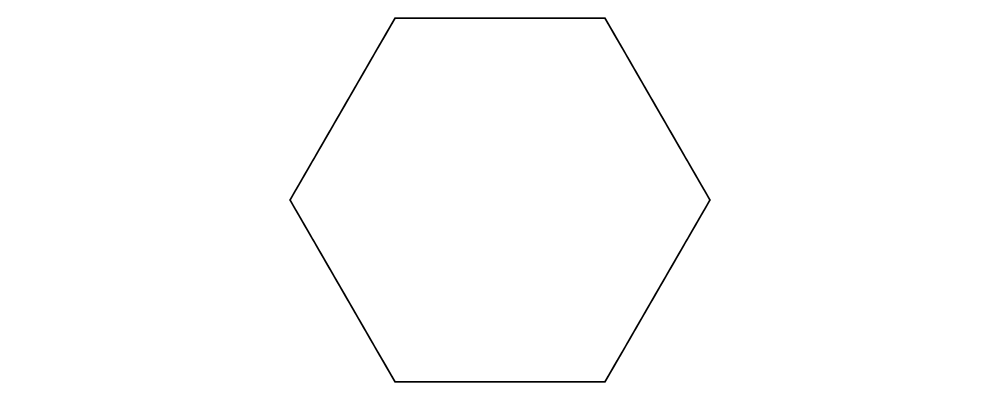
> example = regPoly 6 1However, regPoly (and most other functions for describing shapes)
can be used to produce not just a diagram, but also a trail or
path. Loosely speaking, trails are purely geometric,
one-dimensional tracks through space, and paths are collections of
trails; see the tutorial on trails and paths for a more detailed
account. Trails and paths can be explicitly manipulated and computed
with, and used, for example, to describe and position other
diagrams. In this case, we can use the trailVertices and atPoints
functions to
place nodes at the vertices of the trail produced by regPoly:
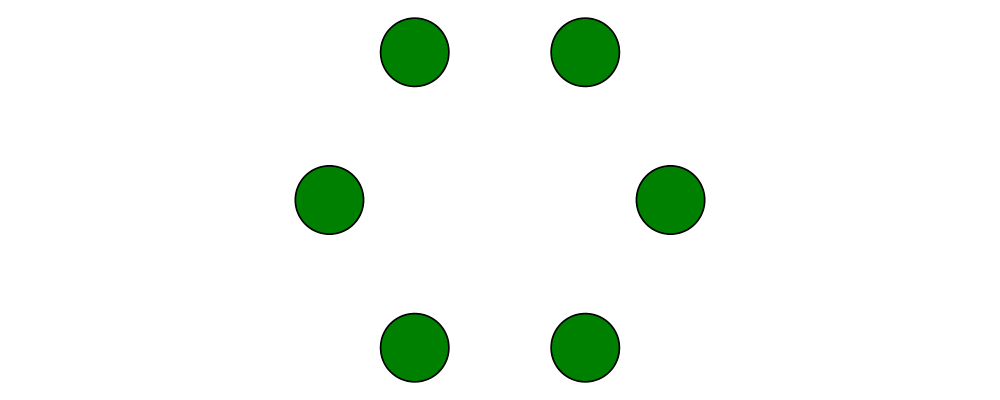
> node = circle 0.2 # fc green
> example = atPoints (trailVertices $ regPoly 6 1) (repeat node)As a next step, we can add text labels to the nodes. For quick and
dirty text, we can use the text function provided by
diagrams-lib. (For more sophisticated text support, see the
SVGFonts package.) While we are at it, we also abstract over
the number of nodes:
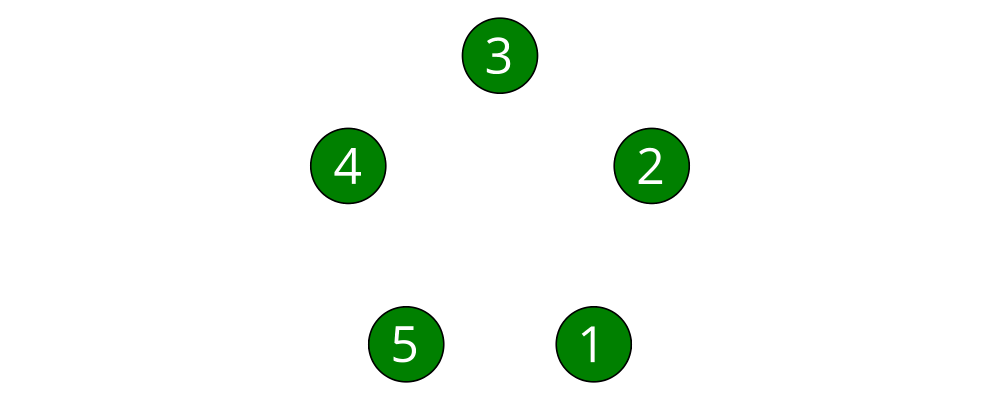
> node :: Int -> Diagram B
> node n = text (show n) # fontSizeL 0.2 # fc white <> circle 0.2 # fc green
>
> tournament :: Int -> Diagram B
> tournament n = atPoints (trailVertices $ regPoly n 1) (map node [1..n])
>
> example = tournament 5Note the use of the type B, which is exported by every backend as a
synonym for its particular backend type tag. This makes it easier to
switch between backends while still giving explicit type signatures for
your code: in contrast to a type like Diagram SVG which is
explicitly tied to a particular backend and would have to be changed
when switching to a different backend, the B in Diagram B will
get instantiated to whichever backend happens to be in scope.
Our final task is to connect the nodes with arrows. First, in order
to specify the parts of the diagram between which arrows should be
drawn, we need to give names to the nodes, using the named
function:
> node :: Int -> Diagram B
> node n = text (show n) # fontSizeL 0.2 # fc white
> <> circle 0.2 # fc green # named n
>
> tournament :: Int -> Diagram B
> tournament n = atPoints (trailVertices $ regPoly n 1) (map node [1..n])Note the addition of ... # named n to the circles making up the nodes.
This doesn't yet change the picture in any way, but it sets us up to
describe arrows between the nodes. We can use values of arbitrary
type (subject to a few restrictions) as names; in this case the
obvious choice is the Int values corresponding to the nodes
themselves. (See the user manual section on named subdiagrams for
more.)
The Diagrams.TwoD.Arrow module provides a number of tools for
drawing arrows (see also the user manual section on arrows and the
arrow tutorial). In this case, we can use the connectOutside
function to draw an arrow between the outer edges of two named
objects. Here we connect nodes 1 and 2:
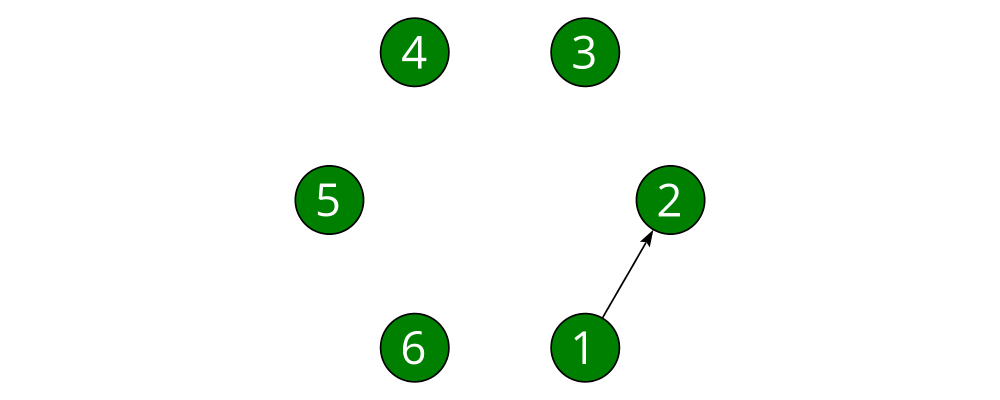
> node :: Int -> Diagram B
> node n = text (show n) # fontSizeL 0.2 # fc white
> <> circle 0.2 # fc green # named n
>
> tournament :: Int -> Diagram B
> tournament n = atPoints (trailVertices $ regPoly n 1) (map node [1..n])
>
> example = tournament 6 # connectOutside (1 :: Int) (2 :: Int)(The type annotations on 1 and 2 are necessary since numeric
literals are polymorphic and we can use names of any type.)
This won't do, however; we want to leave some space between the nodes and the
ends of the arrows, and to use a slightly larger arrowhead. Fortunately, the
arrow-drawing code is highly configurable. Instead of
connectOutside we can use its sibling function connectOutside'
(note the prime) which takes an extra record of options controlling the way
arrows are drawn. We want to override the default arrowhead size as
well as specify gaps before and after the arrow, which we do as
follows:
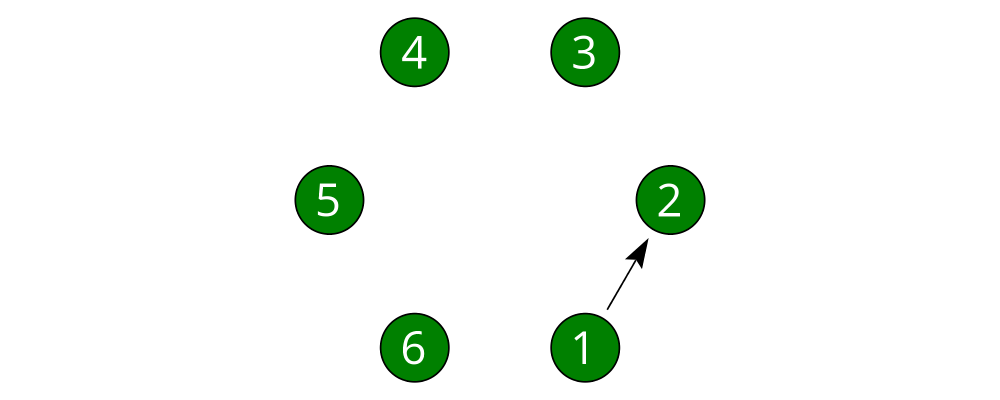
> node :: Int -> Diagram B
> node n = text (show n) # fontSizeL 0.2 # fc white
> <> circle 0.2 # fc green # named n
>
> tournament :: Int -> Diagram B
> tournament n = atPoints (trailVertices $ regPoly n 1) (map node [1..n])
>
> example = tournament 6
> # connectOutside' (with & gaps .~ small
> & headLength .~ local 0.15
> )
> (1 :: Int) (2 :: Int)with is a convenient name for the default arguments record, and we
update it using the lens library. (This pattern is common
throughout diagrams; See the user manual section on optional named
arguments.)
Now we simply need to call connectOutside' for each pair of nodes.
applyAll, which applies a list of functions, is useful in this sort
of situation.
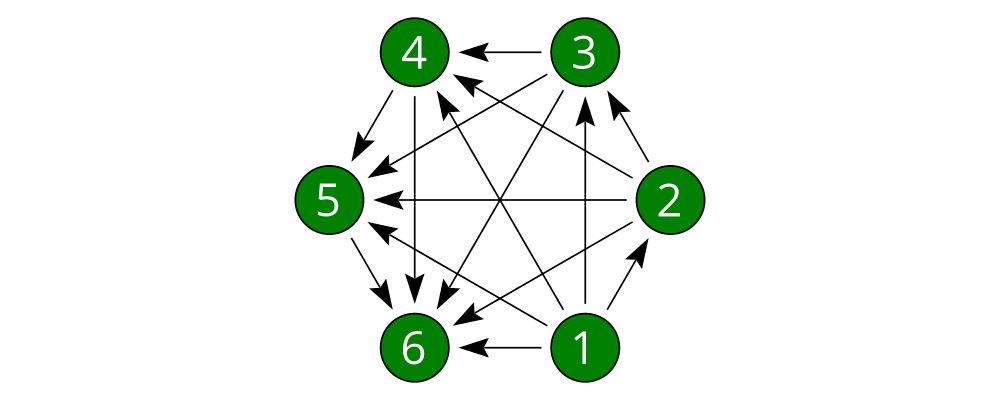
> node :: Int -> Diagram B
> node n = text (show n) # fontSizeL 0.2 # fc white
> <> circle 0.2 # fc green # named n
>
> arrowOpts = with & gaps .~ small
> & headLength .~ local 0.15
>
> tournament :: Int -> Diagram B
> tournament n = atPoints (trailVertices $ regPoly n 1) (map node [1..n])
> # applyAll [connectOutside' arrowOpts j k | j <- [1 .. n-1], k <- [j+1 .. n]]
>
> example = tournament 6Voilá!
Next steps
This tutorial has really only scratched the surface of what is possible! Here are pointers to some resources for learning more:
There are other tutorials on more specific topics available. For example, there is a tutorial on working with vectors and points, one on trails and paths, one on drawing arrows between things, one on construting command-line driven interfaces, and others.
The diagrams user manual goes into much more depth on all the topics covered in this tutorial, plus many others, and includes lots of illustrative examples. If there is anything in the manual that you find unclear, confusing, or omitted, please report it as a bug!
The diagrams-lib API is generally well-documented; start with the documentation for
Diagrams.Prelude, and then drill down from there to learn about whatever you are interested in. If there is anything in the API documentation that you find unclear or confusing, please report it as a bug as well!If you run into difficulty or have any questions, join the
#diagramsIRC channel on freenode.org, or the diagrams-discuss mailing list.