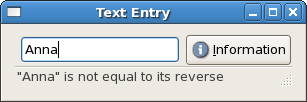
The Entry widget allows text to be typed and displayed in a single
line text box. A fairly large set of key bindings are supported by default. The
user can choose between insert and overwite mode by toggling the
Insert key.
Create a new Entry widget with the following function.
entryNew :: IO Entry
To replace or get the text which is currently within the Entry
widget:
entrySetText :: EntryClass self => self -> String -> IO () entryGetText :: EntryClass self => self -> IO String
If we don't want the contents of the Entry to be changed by
someone typing into it, we can change its editable state. We can also set
visibility (e.g. for passwords), the maximum number of characters (0
if no maximum), whether the entry has a frame or not, the number of characters
to leave space for, and a few other attributes. Text completion is also
possible (see EntryCompletion in the API documentation for its
use). The Entry attributes, which, of course, can be accessed with
get and set are:
entryEditable :: EntryClass self => Attr self Bool -- default True entryVisibility :: EntryClass self => Attr self Bool -- default True entryMaxLength :: EntryClass self => Attr self Int -- 0 if no maximum, limit 66535 entryHasFrame :: EntryClass self => Attr self Bool -- default False entryWidthChars :: EntryClass self => Attr self Int -- default -1, no space set
The Entry type is an instance of EditableClass and
many attributes and methods are defined there. Some particularly useful ones
are:
editableInsertText :: EditableClass self => self -> String -> Int -> IO Int editableDeleteText :: EditableClass self -> Int -> Int -> IO () editableSelectRegion :: EditableClass self => self -> Int -> Int -> IO () editableDeleteSelection :: EditableClass self -> IO ()
where the parameters of type Int denote the appropriate start or
end positions. The user can also cut, copy and paste to/from the clipboard.
editableCutClipboard :: EditableClass self => self -> IO () editableCopyClipboard :: EditableClass self => self -> IO () editablePasteClipboard :: EditableClass self => self -> IO ()
These all take the current cursor position. You can get and set that position with:
editableGetPosition :: EditableClass self => self -> IO Int editableSetPosition :: EditableClass self => self -> Int
The cursor is displayed before the character with the given (base 0) index in the widget. The value must be less than or equal to the number of characters in the widget. A value of -1 indicates that the position should be set after the last character in the entry.
The Editable class has a number of signals which use higher order
functions (not discussed here). The Entry widget itself has a
signal, which is sent after the user presses the Enter key:
onEntryActivate :: EntryClass ec => ec -> IO () -> IO (ConnectId ec)
There are also signals sent when text is copied, cut or pasted to the clipboard, and when the user toggles overwrite/insert mode.
Status bars are simple widgets used to display a text message. They keep a stack of the messages pushed onto them, so that popping the current message will re-display the previous text message. A status bar has a resize grip by default, so the user can resize it.
In order to allow different parts of an application to use the same status bar
to display messages, the status bar widget issues ContextIds which
are used to identify different "users". The message on top of the stack is the
one displayed, no matter what context it is in. Messages are stacked in
last-in-first-out order, not context identifier order. A status bar is created
with:
statusbarNew :: IO Statusbar
A new ContextId is generated by the following function, with a
String used as textual description of the context:
statusbarGetContextId :: StatusbarClass self => self -> String -> IO ContextId
There are three functions that can operate on status bars:
statusbarPush :: StatusbarClass self => self -> ContextId -> String -> IO MessageId statusbarPop :: StatusbarClass self => self -> ContextId -> IO () statusbarRemove :: StatusbarClass self => self -> ContextId -> MessageId -> IO ()
The first, statusbarPush, is used to add a new message to the
status bar. It returns a MessageId, which can be passed later to
statusbarRemove to remove the message with the given
ContextId and MessageId from the status bar's stack.
Function statusbarPop removes the message highest in the stack
with the given context identifier.
Status bars, like progress bars, are used to display messages to the user about some ongoing operation. We'll simulate such an operation in the example below, by testing whether the text the user submits (by pressing Enter) is the same as its reverse, and pushing the result on the stack. The user can then see the results by pressing the information button, which pops the stack of messages. The first time the stack is empty, so the button is greyed out using:
widgetSetSensitivity :: WidgetClass self => self -> Bool -> IO ()
Note that status bars would not be the first choice here, since there is no testing if the stack is empty, but the example does show how they can be applied. The resize handle of the status bar is not very clear, but it is there, at the bottom right.
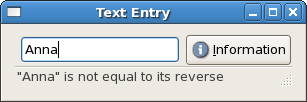
import Graphics.UI.Gtk
main :: IO ()
main= do
initGUI
window <- windowNew
set window [windowTitle := "Text Entry", containerBorderWidth := 10]
vb <- vBoxNew False 0
containerAdd window vb
hb <- hBoxNew False 0
boxPackStart vb hb PackNatural 0
txtfield <- entryNew
boxPackStart hb txtfield PackNatural 5
button <- buttonNewFromStock stockInfo
boxPackStart hb button PackNatural 0
txtstack <- statusbarNew
boxPackStart vb txtstack PackNatural 0
id <- statusbarGetContextId txtstack "Line"
widgetShowAll window
widgetSetSensitivity button False
onEntryActivate txtfield (saveText txtfield button txtstack id)
onPressed button (statusbarPop txtstack id)
onDestroy window mainQuit
mainGUI
saveText :: Entry -> Button -> Statusbar -> ContextId -> IO ()
saveText fld b stk id = do
txt <- entryGetText fld
let mesg | txt == reverse txt = "\"" ++ txt ++ "\"" ++
" is equal to its reverse"
| otherwise = "\"" ++ txt ++ "\"" ++
" is not equal to its reverse"
widgetSetSensitivity b True
msgid <- statusbarPush stk id mesg
return ()